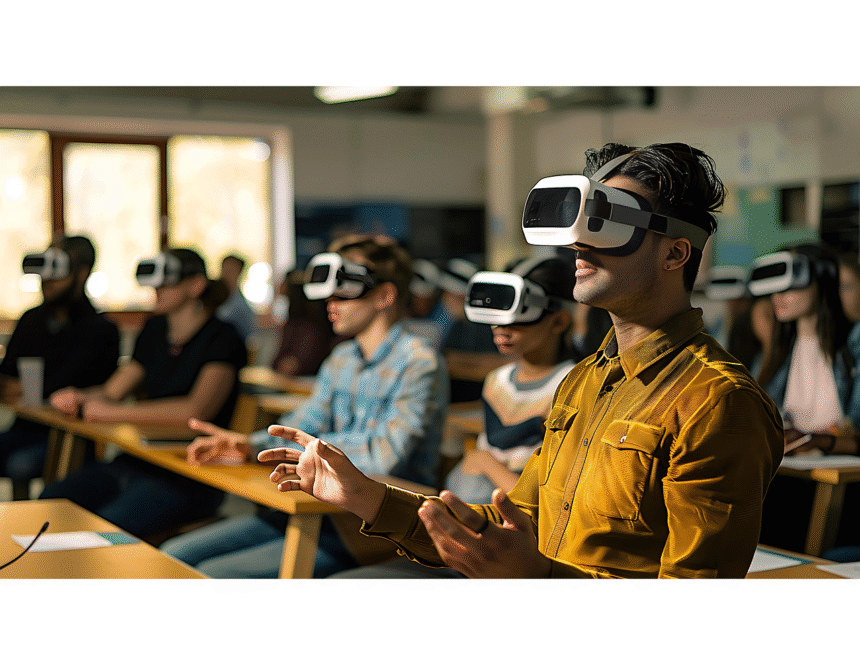Brightspace CUA: A Clear and Practical Guide for Students and Faculty
Brightspace CUA has become a central part of the learning experience for many students and instructors at the Catholic University of America. Whether someone is new to the platform or trying to improve how they use it, understanding its features and workflow can make academic tasks far easier to manage. This guide focuses on helping readers grasp the platform’s structure, common tools, and practical ways to use Brightspace effectively.
Understanding What Brightspace CUA Is
Brightspace CUA is an online learning environment powered by D2L’s Brightspace platform. It serves as a digital hub where students access course materials, communicate with instructors, complete assignments, and track academic progress. Since learning today often blends in-person and online interactions, the platform plays a vital role in keeping everything organized.
What makes Brightspace CUA especially helpful is its consistent layout. Courses follow similar navigation patterns, which reduces confusion when taking multiple classes. For students balancing several responsibilities, clear organization can make a noticeable difference in how smoothly the semester runs.
Why Brightspace Matters in the CUA Academic Experience
For many CUA students, Brightspace is the first place they check each day. Instructors use it to post announcements, share lecture slides, and manage assessments. When used well, the platform helps students stay aware of upcoming deadlines and course expectations, giving them a stronger sense of control over their workload.
Faculty members also benefit from Brightspace. The platform streamlines grading, communication, and content delivery. Instead of juggling multiple tools, instructors can keep everything in one place. This consistency supports better teaching practices and reduces the chance of missed information for students.
Navigating the Brightspace Dashboard
The Brightspace dashboard is designed to show the most important information without overwhelming the user. After logging in, students usually see tiles for each of their courses, along with announcements and quick links.
Each tile acts as a gateway to a specific course. Once inside the course page, students can access content through a clear menu. The layout usually includes:
- Content
- Assignments
- Discussions
- Quizzes
- Grades
- Classlist
Because these tools stay consistent across courses, students spend less time adjusting to different layouts and more time focusing on their actual coursework.
Key Features Students Use Most
Brightspace offers many tools, but some features are used more frequently than others. Understanding these tools helps students navigate their responsibilities without unnecessary stress.
Commonly Used Student Tools (Column Style)
| Tool | Purpose |
| Content | View lecture slides, readings, videos, and weekly modules |
| Assignments | Submit written work, upload files, check due dates |
| Quizzes | Take online assessments set by instructors |
| Grades | See scores and instructor feedback |
| Discussions | Participate in class conversations and group tasks |
| Announcements | Receive updates and reminders from instructors |
Each of these tools supports a different part of the learning process. When students understand how to use them together, they experience smoother academic routines.
How Instructors Use Brightspace to Support Learning
Faculty members at CUA rely heavily on Brightspace to structure their teaching. The platform allows them to organize weekly materials, post assignments, and provide ongoing feedback. Well-organized instructors often arrange their course pages by week or topic, which gives students a clear overview of upcoming material.
Many instructors also use Brightspace to track engagement. They can monitor assignment submissions, discussion participation, and quiz performance. This helps them identify students who may need additional guidance. When used carefully, these insights support a healthier learning environment where students receive help before falling behind.
Submitting Assignments and Checking Feedback
Assignment submission is one of the most important tasks students complete on Brightspace. The platform simplifies this by providing clear instructions, attached files, and submission deadlines. Students can upload documents, type directly into text boxes, or attach media files depending on the assignment requirements.
After submitting, Brightspace allows students to view instructor comments and rubric scores. Many students overlook this step, but reading feedback can significantly improve future performance. Brightspace keeps this information stored for the entire semester, making it easy to revisit earlier comments when preparing for later assignments.
Communication Through Brightspace CUA
Clear communication is essential in any academic setting, and Brightspace supports it through several built-in tools. Instructors often post announcements to remind students about upcoming deadlines or changes to the course schedule. These announcements appear on both the main dashboard and individual course pages.
Students can also reach instructors through the Classlist tool, which includes email links for each faculty member and classmate. This keeps communication organized and prevents missing messages. For group projects, discussion boards often serve as a shared space where students exchange ideas and collaborate.
Using the Mobile App for On-the-Go Access
Many students prefer accessing coursework through mobile devices, and Brightspace supports this through the Pulse app. The app provides a simplified view of course updates, due dates, and content pages. While the mobile app may not replace the full desktop experience, it helps students manage tasks when they are away from their laptops.
Notifications in the Pulse app can be customized, allowing students to receive timely reminders about new announcements, upcoming deadlines, or posted grades. For students with busy schedules, these alerts can prevent last-minute rush and missed submissions.
Staying Organized With Course Modules
Course modules help students follow the structure of the class without getting overwhelmed. Instructors create modules that group related materials, such as weekly topics, reading assignments, or unit lessons. When students open a module, they can see everything required for that segment of the course.
Modules often include:
- Reading materials
- Slides or lecture notes
- Recorded video lessons
- Assignment instructions
- Quizzes or practice activities
This layout gives students a clear path through the course. Instead of searching through scattered files, they can move step-by-step through the learning materials.
Managing Grades and Academic Progress in Brightspace
The Grades tool is one of the most frequently visited sections for students, and for good reason. It provides a clear view of how you’re performing throughout the semester. Instructors often attach comments, scoring rubrics, and explanations so students can understand why they received a particular grade. This transparency helps students adjust their study habits and identify areas where improvement is needed.
Students can also track trends over time. When the gradebook is set up with weighted categories, Brightspace shows how each assignment contributes to the overall score. Instead of waiting until the end of the term to understand performance, students can monitor their standing continuously. This keeps expectations realistic and reduces guesswork.
How Faculty Can Simplify Teaching Through Brightspace
For instructors, Brightspace offers several tools that help streamline teaching tasks. The platform supports flexible course organization, allowing faculty to structure modules, upload content, and schedule assessments without relying on multiple systems. This centralizes the learning environment and ensures students have consistent access to everything they need.
Brightspace also supports automated features that save time. For example, instructors can schedule announcements, create release conditions for content, or set quizzes to auto-grade specific question types. These tools help instructors focus more on teaching and less on repetitive administrative work. When used thoughtfully, these features improve the classroom dynamic and support stronger student engagement.
Best Practices for Students Using Brightspace CUA
Students who use Brightspace consistently tend to perform better academically. The platform becomes even more effective when students maintain small habits that support long-term success. These practices not only reduce stress but also help students stay in control of their coursework.
Helpful Student Habits (Column Style)
| Habit | Why It Helps |
| Check announcements daily | Prevents missed deadlines and schedule changes |
| Review modules at the start of each week | Helps plan workload and avoid surprises |
| Read instructor feedback carefully | Supports improvement on future assignments |
| Use the calendar tool | Keeps track of upcoming tasks in one place |
| Enable mobile notifications | Ensures timely updates on grades and announcements |
These habits encourage steady progress and help students stay aligned with course expectations.
Faculty Tips for Making Brightspace More Effective
Instructors can enhance the learning experience by using Brightspace in clear and consistent ways. Students appreciate courses that are easy to navigate and contain well-organized materials. When faculty design layouts that guide students from one task to the next, it reduces confusion and improves comprehension.
Faculty may also find it helpful to maintain a predictable posting schedule. For example, uploading weekly modules at the same time each week gives students a sense of routine. Consistent grading timelines and timely announcements also strengthen communication. These practices support an environment where students know what to expect and feel more confident interacting with the course.
Troubleshooting Common Brightspace CUA Issues
Despite its ease of use, Brightspace can occasionally present challenges. Students sometimes face issues with uploading assignments, accessing files, or viewing grades. The good news is that most problems have straightforward solutions.
Common issues include:
- Files not uploading due to unsupported formats
- Modules not appearing because release conditions are not met
- Grades hidden because the instructor hasn’t published them yet
- Quizzes not opening due to browser settings
When problems arise, clearing the browser cache, switching to another browser, or checking the Pulse app often solves them quickly. If issues persist, CUA’s technical support team can assist with account or access-related concerns.
Enhancing Learning Through Brightspace Tools
Brightspace includes tools that help students learn more effectively when used consistently. For example, instructors can upload supplemental videos, practice quizzes, or interactive content. Students who review these resources regularly tend to retain information better and perform more confidently in assessments.
Group assignments also benefit from Brightspace features. The platform allows students to share files, communicate within group workspaces, and coordinate tasks. This helps group projects run more smoothly and keeps communication centralized, reducing confusion.
The Future of Digital Learning Through Brightspace at CUA
Digital learning continues to evolve, and Brightspace remains a key part of how CUA supports that growth. As more instructors integrate multimedia content, structured modules, and detailed rubrics, students gain a richer learning experience. The platform’s adaptability ensures it remains relevant even as academic needs change.
CUA’s focus on improving accessibility and engagement means Brightspace will continue to play an important role in shaping how students learn. With ongoing updates and improved design tools, the system becomes more efficient each semester.
Conclusion
Brightspace CUA serves as a reliable and organized learning environment for students and faculty. Its clear layout, flexible tools, and structured course features help improve communication, academic planning, and overall learning outcomes. When used consistently and thoughtfully, the platform supports a smoother academic experience, whether students attend classes in person, online, or through a blended model.
By understanding the platform’s tools, adopting effective habits, and making use of features like modules, announcements, assignments, and grades, students can manage their responsibilities with confidence. Faculty members also benefit from streamlined teaching processes that help them create more supportive and engaging courses.
Brightspace CUA continues to enhance the learning process, offering a space where organization, communication, and academic growth can thrive.
For more quality, informative content, visit writewhiz